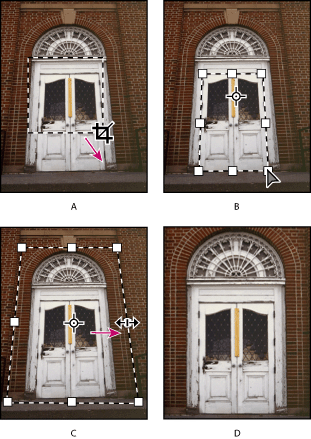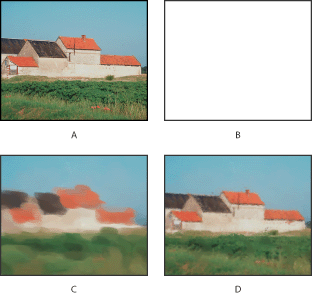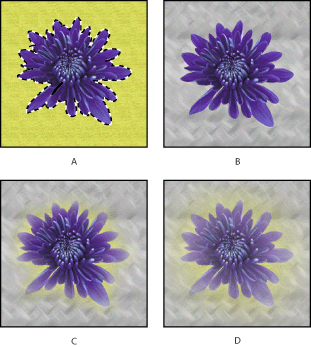You can apply transformations to a selection, an entire layer, multiple layers, or a layer mask. In Photoshop, you can also apply transformations to a path, a vector shape, a vector mask, a selection border, or an alpha channel.
Note: You cannot apply transformations to16 bit-per-channel images. You can, however, apply full canvas transformations to 16-bit images using the options in the Image menu.
Do one of the following:
- To transform an entire layer, make the layer active, and make sure nothing is selected.
- To transform part of a layer, select the layer, and then select part of the image on that layer.
- To transform multiple layers, link the layers together in the Layers palette.
- To transform a layer mask or a vector mask, unlink the mask, and select the mask thumbnail in the Layers palette.
- (Photoshop) To transform a path or vector shape, use the path selection tool
 to select the entire path or the direct selection tool
to select the entire path or the direct selection tool  to select part of the path. If you select one or more points on a path, only those path segments connected to the points are transformed.
to select part of the path. If you select one or more points on a path, only those path segments connected to the points are transformed. - (Photoshop) To transform a selection border, make or load a selection. Then choose Select > Transform Selection.
- (Photoshop) To transform an alpha channel, select the channel in the Channels palette.